Ubuntu Linux 24.04 LTR
🐧 Ubuntu 24.04 LTR Setup Guide¶
VSCode¶
For Ubuntu Linux, it is recommended to install it via:
You should now have VSCode installed.
You also need to have the code CLI available.
To check:
It should return something like the output below:
Setup Docker on Linux¶
In this section we cover any tools that need to be on your system so that you can have a local development environment.
Docker¶
We assume in our notes that you are using the current Ubuntu LTS - though we try to keep things generic so that you can repeat on other distros or WSL2 on windows.
We recommend using the official Docker packages (not those provided by your distro) and assume membership of the docker group. See docker.io's guide for setup notes and below for adding yourself to the docker group.
(Restart your computer after making this change)
You need to have docker-compose installed - version 1.29 or later should work fine.
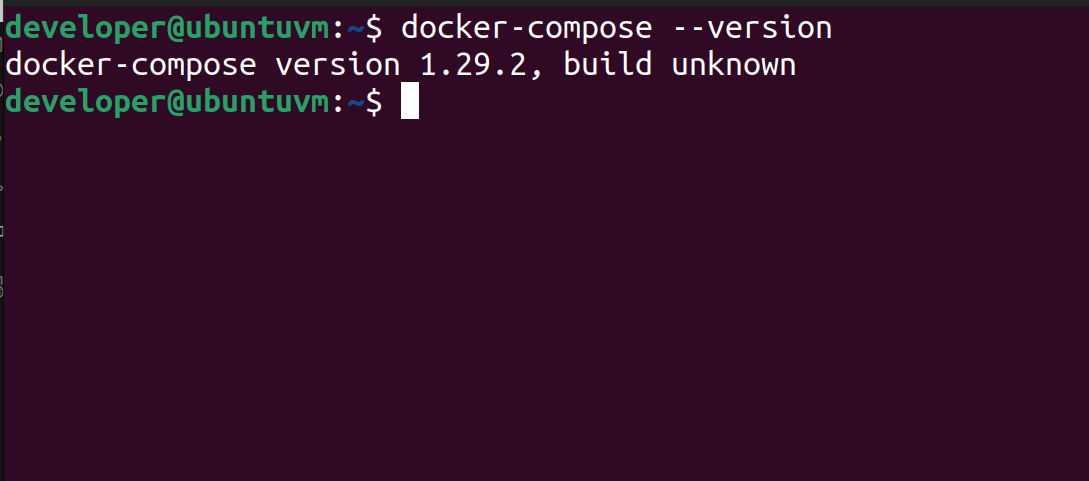
Dependencies installation¶
The project provide make command that making setup process easier. To install make on your machine or virtual box server, do:
Project has recipe that you can use to run the project in one command. This recipe needs docker-compose to be able to use it. To install it, do:
Docker installation¶
The project needs docker to be able to run it. To install docker, please follow these instructions.
curl -fsSL https://download.docker.com/linux/ubuntu/gpg | sudo gpg --dearmor -o /usr/share/keyrings/docker-archive-keyring.gpg
On the next prompt line:
echo \
"deb [arch=$(dpkg --print-architecture) signed-by=/usr/share/keyrings/docker-archive-keyring.gpg]https:download.docker.com/linux/ubuntu \
$(lsb_release -cs) stable" | sudo tee /etc/apt/sources.list.d/docker.list > /dev/null
Run apt update:
This will install docker
This will check if installation of docker was successful
And it should return like this
Client: Docker Engine - Community
Version: 20.10.9
API version: 1.41
Go version: go1.16.8
Git commit: c2ea9bc
Built: Mon Oct 4 16:08:29 2021
OS/Arch: linux/amd64
Context: default
Experimental: true
Manage docker as non-root¶
This will ensure that the docker can be executed without sudo.
sudo systemctl daemon-reload
sudo systemctl start docker
sudo usermod -a -G $USER
sudo systemctl enable docker
Verify that you can run docker commands without sudo.
For more information how to install docker, please visit Install Docker Engine
Git¶
Make sure you have Git installed.
Next Steps¶
🪧 Now that you have the docker, move on to the generic workflow, starting with Cloning.